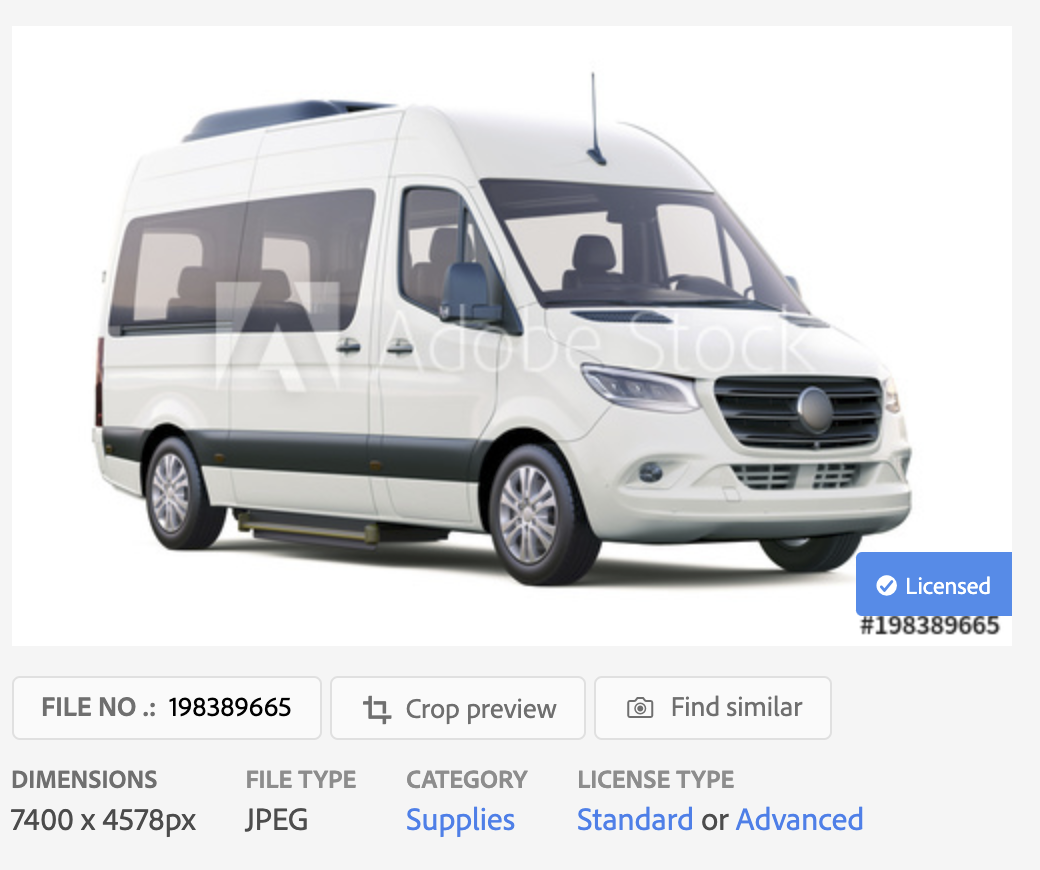Vehicle / Route Section of Zimgerdrive.sketch file
This is Vehicle / Route section of Zimgerdrive.sketch template. Let's dive into the details of how to edit this page!
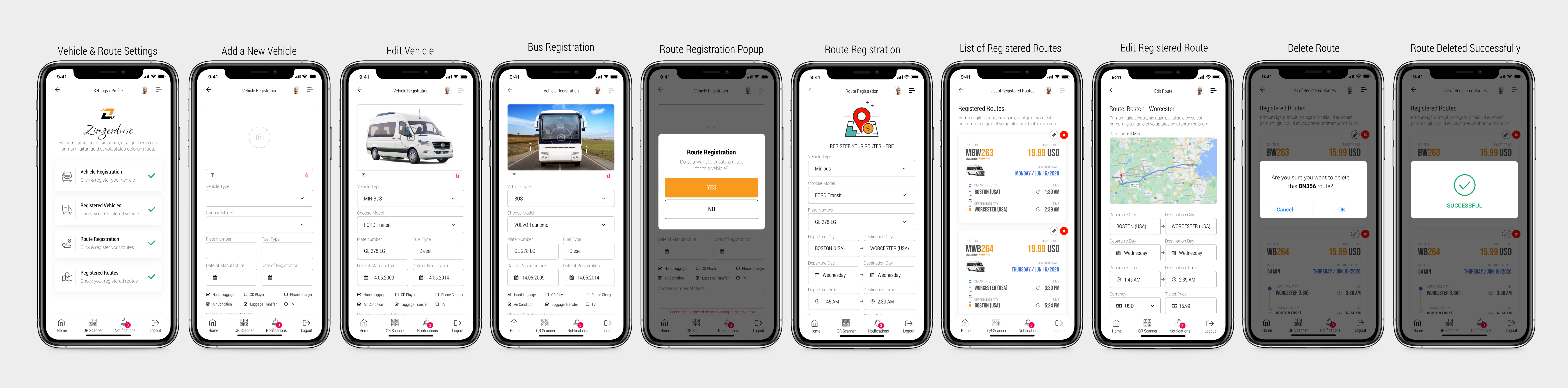
If you want to edit Vehicle / Route section of the template, please open Zimgerdrive.sketch file using Sketch software and click on 4. Vehicle / Route in the left "Pages" panel.
Please click on "4.0 Vehicle - ROUTE" in the layer dropdown just below the pages section and you should be able to see all the content included in the 4.0 Vehicle - ROUTE page.
If you want to see all the details, please view all the dropdowns inside the layer as well.
Please see the screen below:
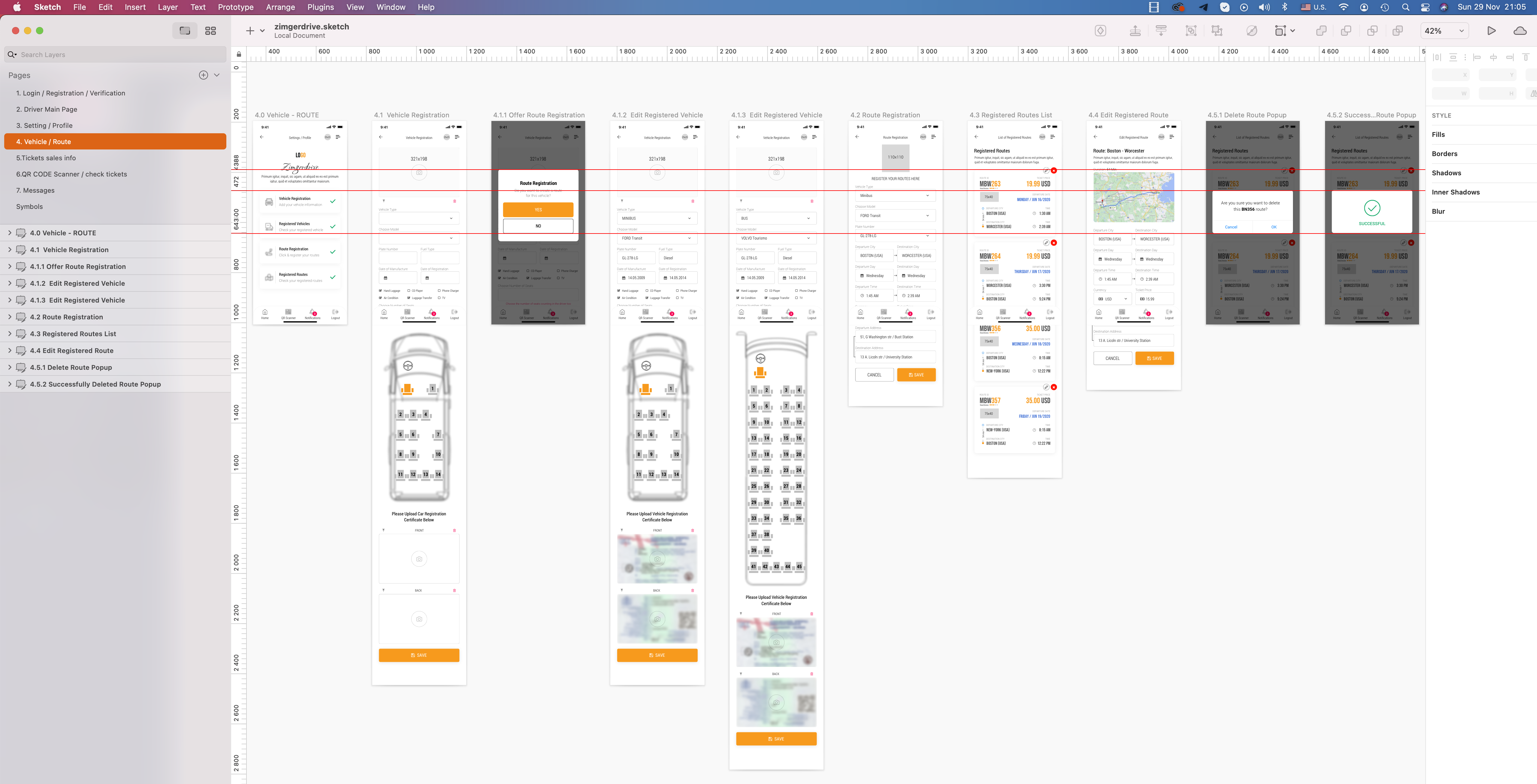
-
Video Tutorials
Below you can see How to Work with "List of Registered Route" Page in Zimgerdrive.sketch file:
-
Below you can see How to add Minivan Skills, Add new seats and replace number of seats:
If you need Bus skill image which has appeared on the "Bus Registration" page of this template you can buy it from Adobe stock site here:
https://stock.adobe.com/images/double-deck-multi-axle-luxury-touring-coach-commercial-vehicle-intercity-bus-vector-illustration/191202949
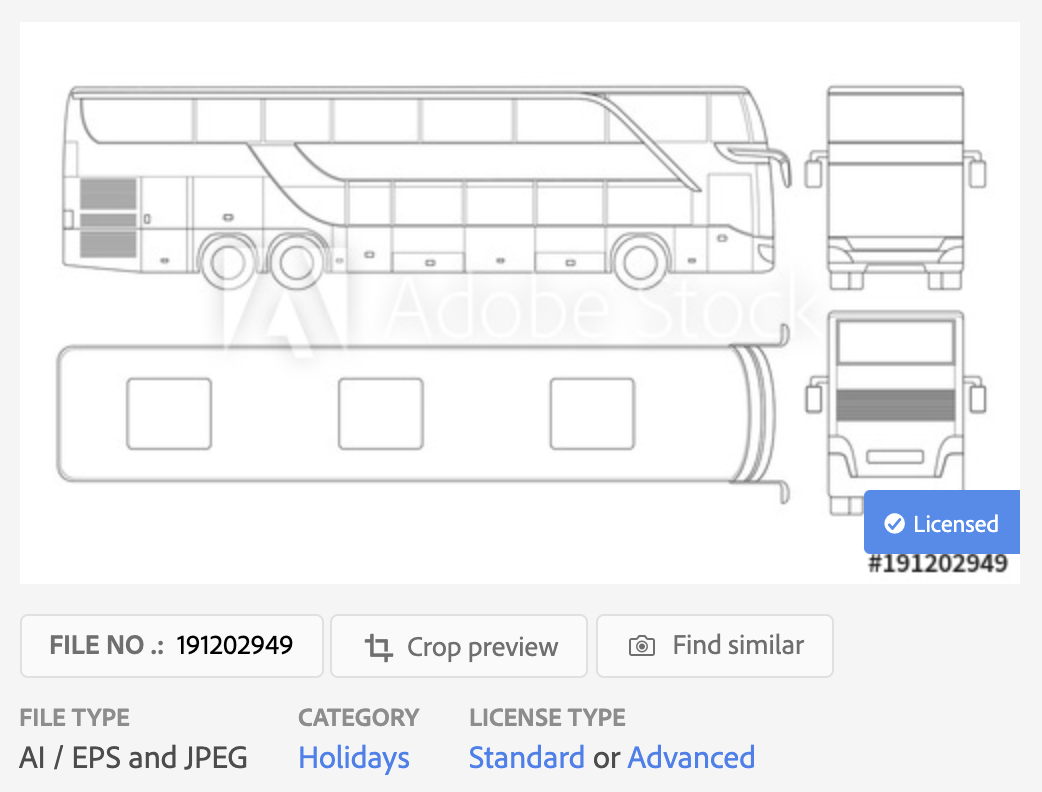
If you need Big Icon which has appeared on the "Route registration" screen above, you can buy it from "EnvatoElement" here:
https://elements.envato.com/90-modern-startup-icons-HJHQBC
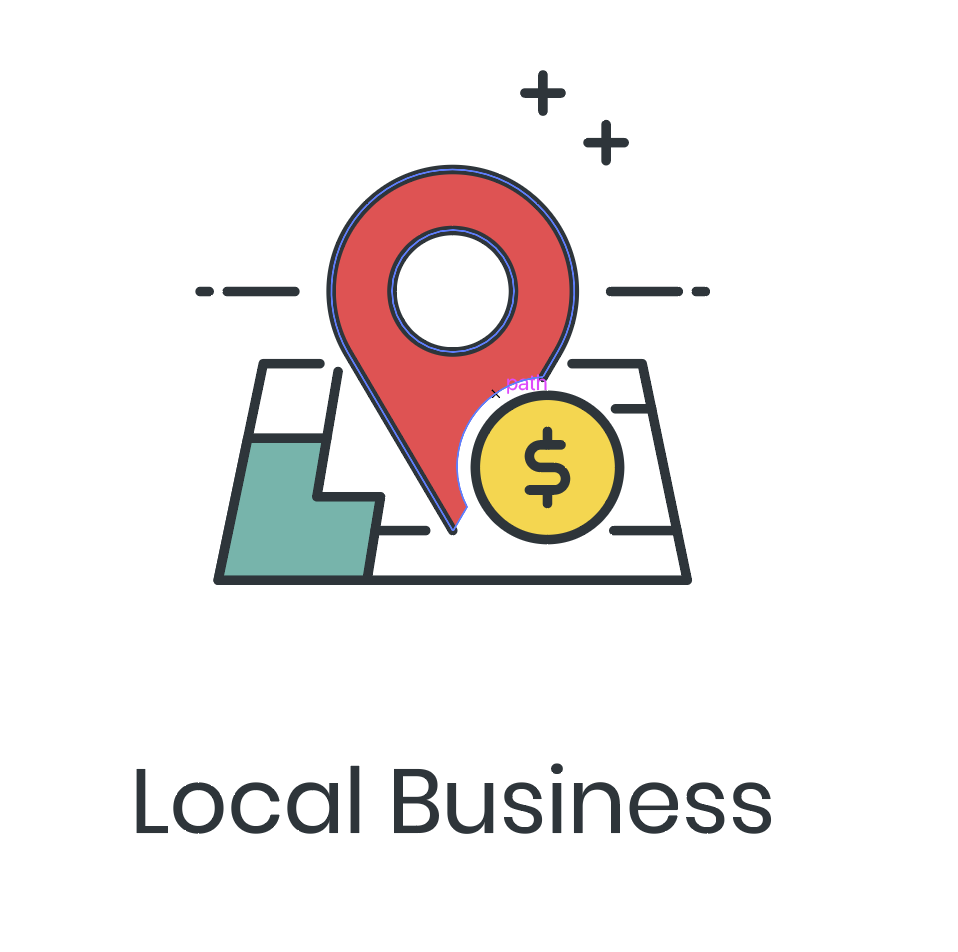
Monivan image which has appeared on the "Edit Vehicle" screen you can buy it from Adobe stock site here:
https://stock.adobe.com/cz/images/white-minibus-isolated-on-white/198389665