Customization Section
INSTRUCTIONS & VIDEO TUTORIALS
How to Add big Icon in Payment Method page?
- For uploading an icon please open zimger.sketch file using the sketch software
- Click on "4. Payment Methods" in the layer dropdown just below the pages section.
Please see the screen below:
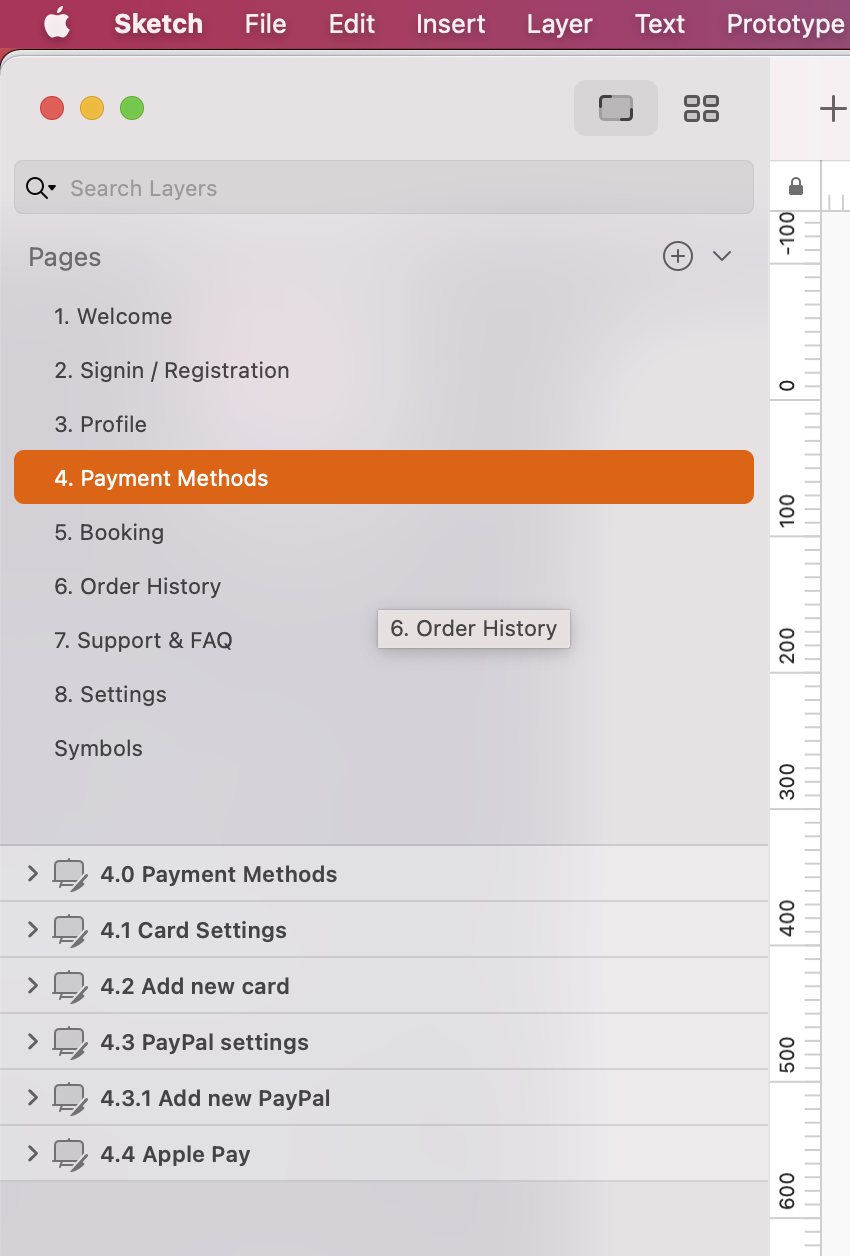
- Please click on "4.0 Payment Methods" in the layer dropdown just below the pages section and you should be able to see all the content included in the 4.0 Payment Methods page.
Find folder named "Top Section" and open it, into this folder you will find "Payment Method Icon Placeholder" folder please click and open this folder too and select
"90x100" item.
Please see the screen below:
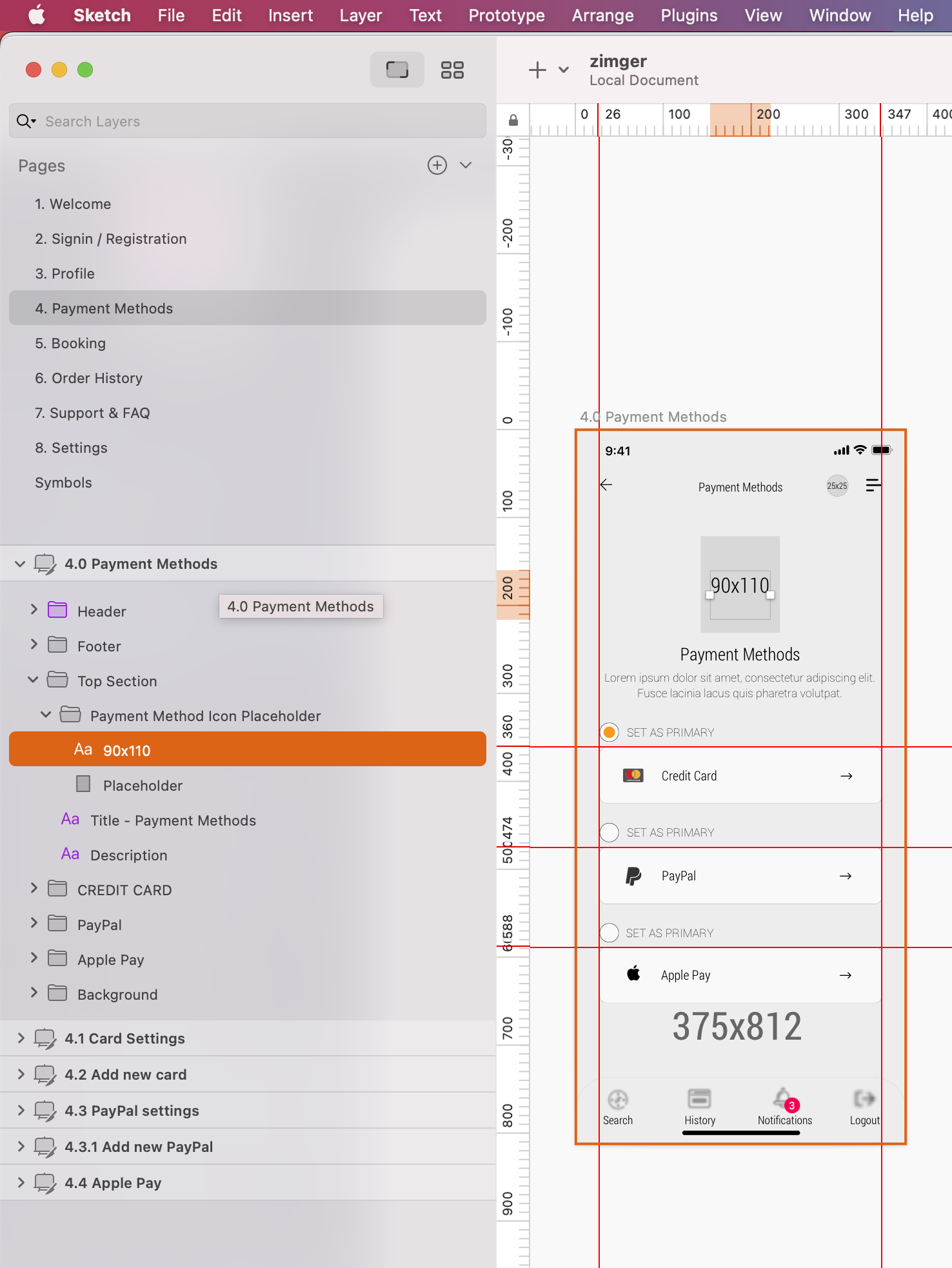
- Click on Insert -> image on the Top Menu of the sketch software, find your Big Icon in your local computer, click open and your Icon will appear on the correct place.
Please see the screen below:
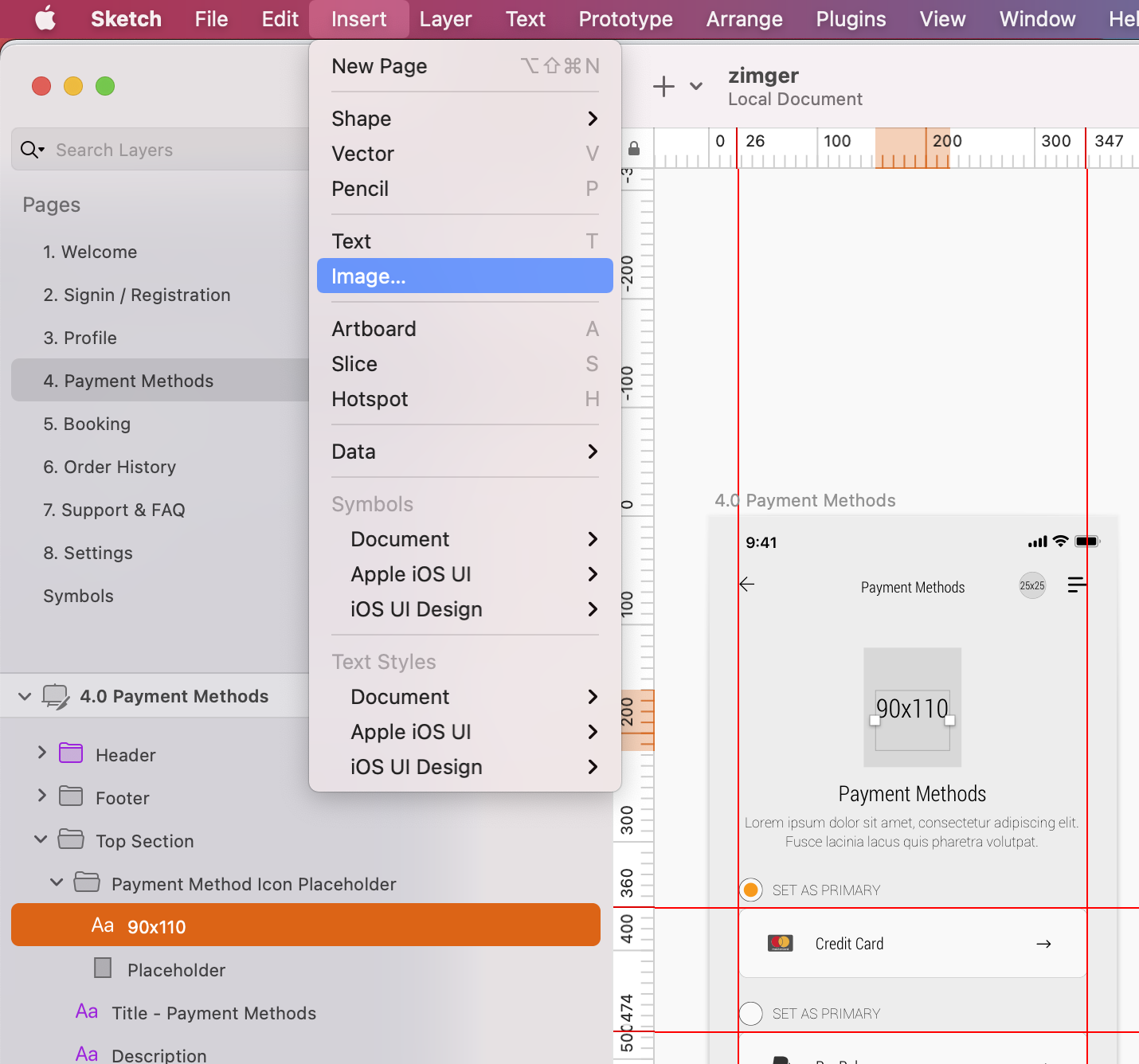
Please see video tutorial below on how to upload big icon in the Payment Method section of your sketch file and follow:
