Customization Section
INSTRUCTIONS & VIDEO TUTORIALS
How to Add Background Image in Zimger.sketch File
- For editing background image, please open zimger.sketch file using sketch software
- Click on "1. Welcome" page in the left "Pages" panel.
Please see the screen below:
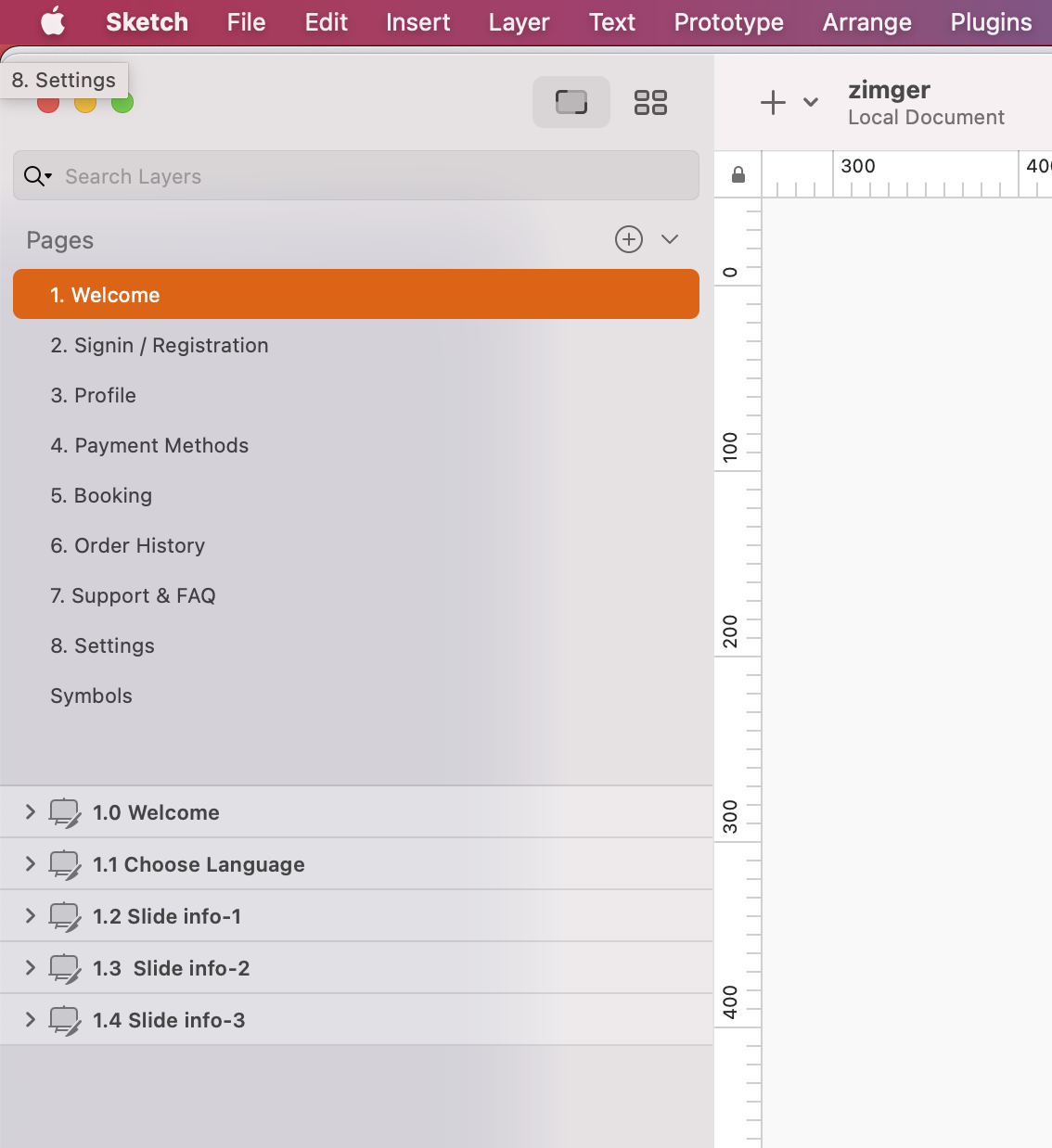
- Please click on "1.0 Welcome" in the layer dropdown just below the pages section and you should be able to see all the content included in the 1.0 Welcome page.
Please see the screen below:
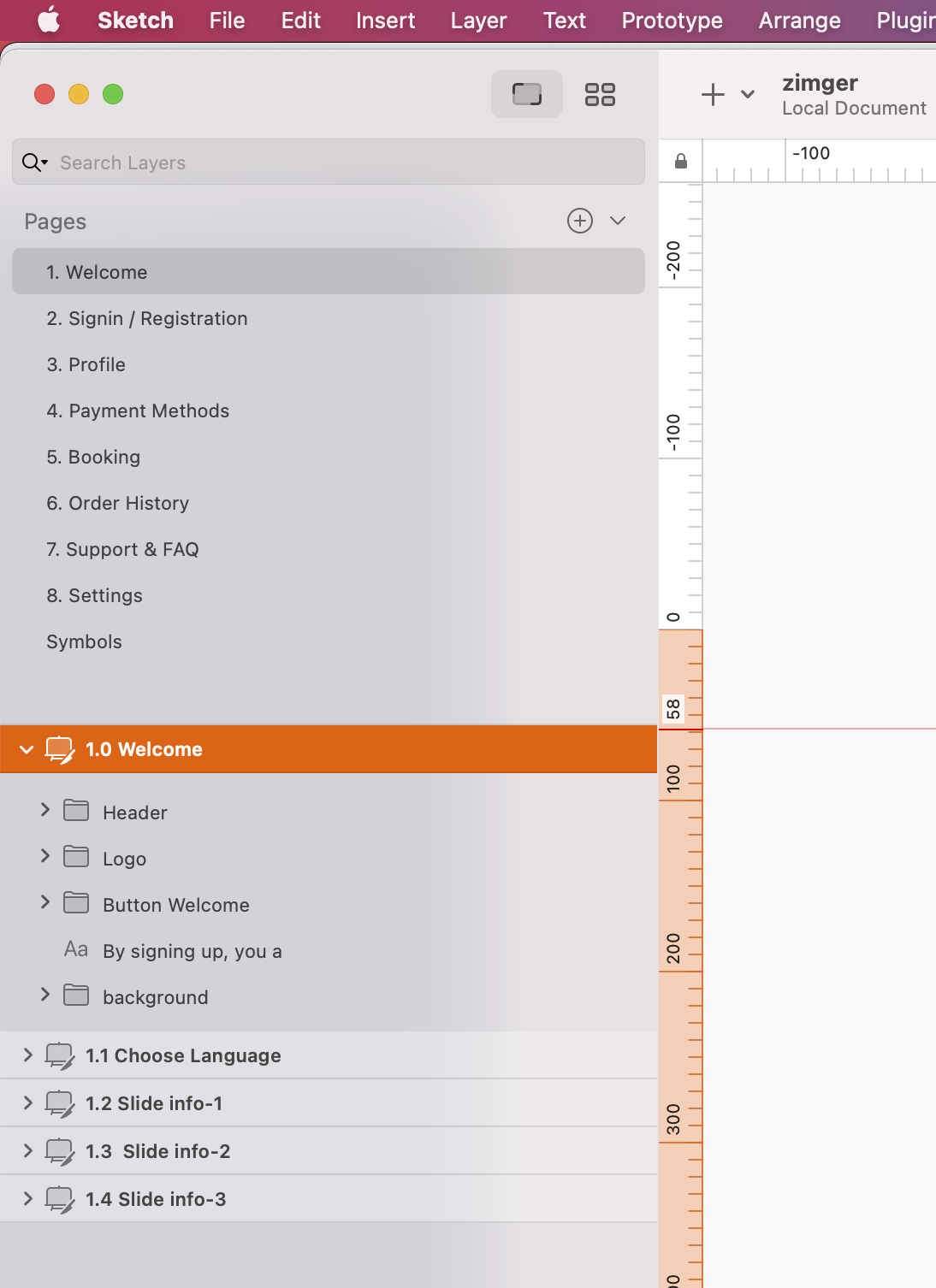
- Please open "background" folder and you will find "background" layer into it, select this layer.
Please see the screen below:
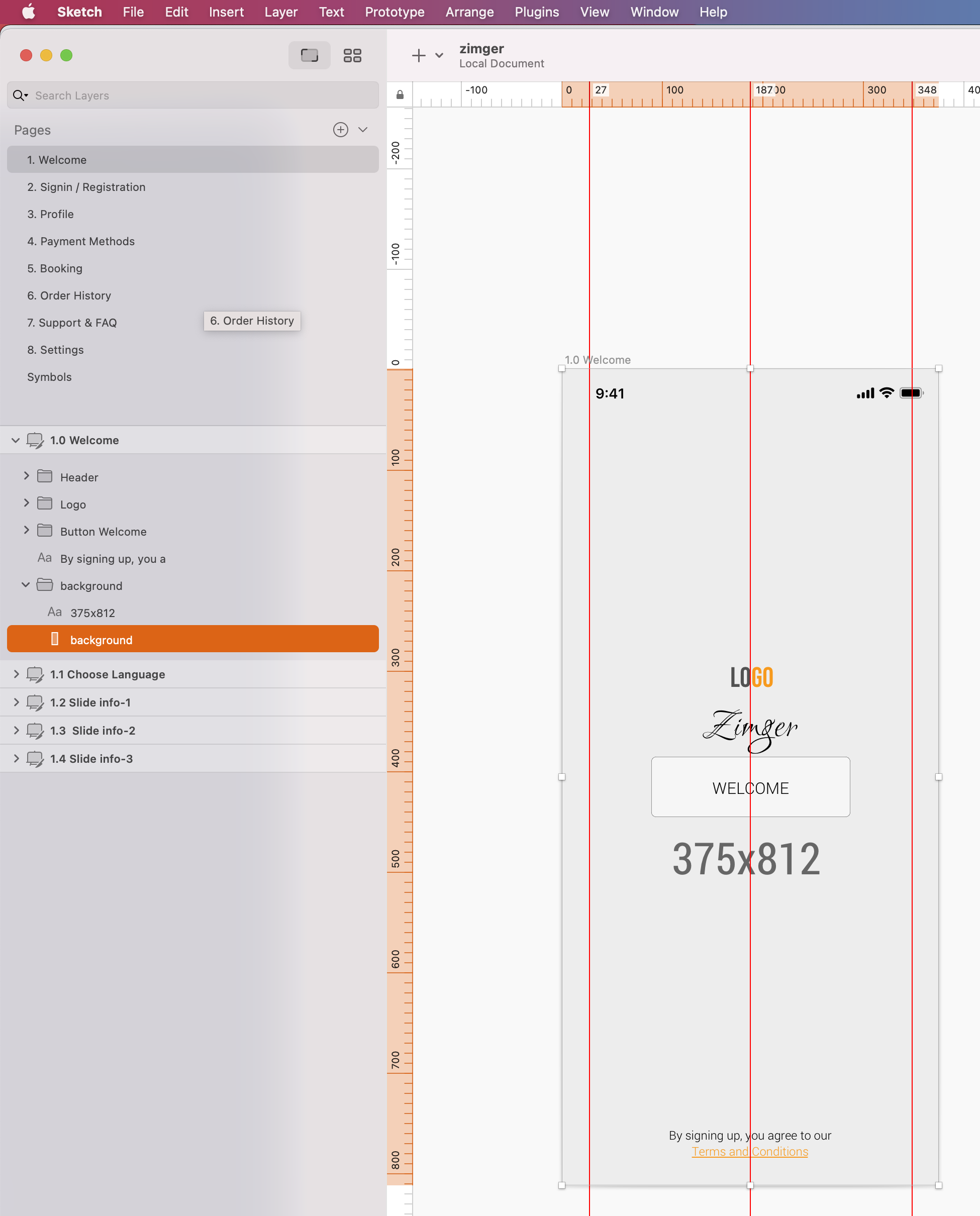
- Click on Insert -> image on the Top Menu of sketch software, find your background image in your local computer, click open and your image will appear on the page, that is all.
Please see the screen below:
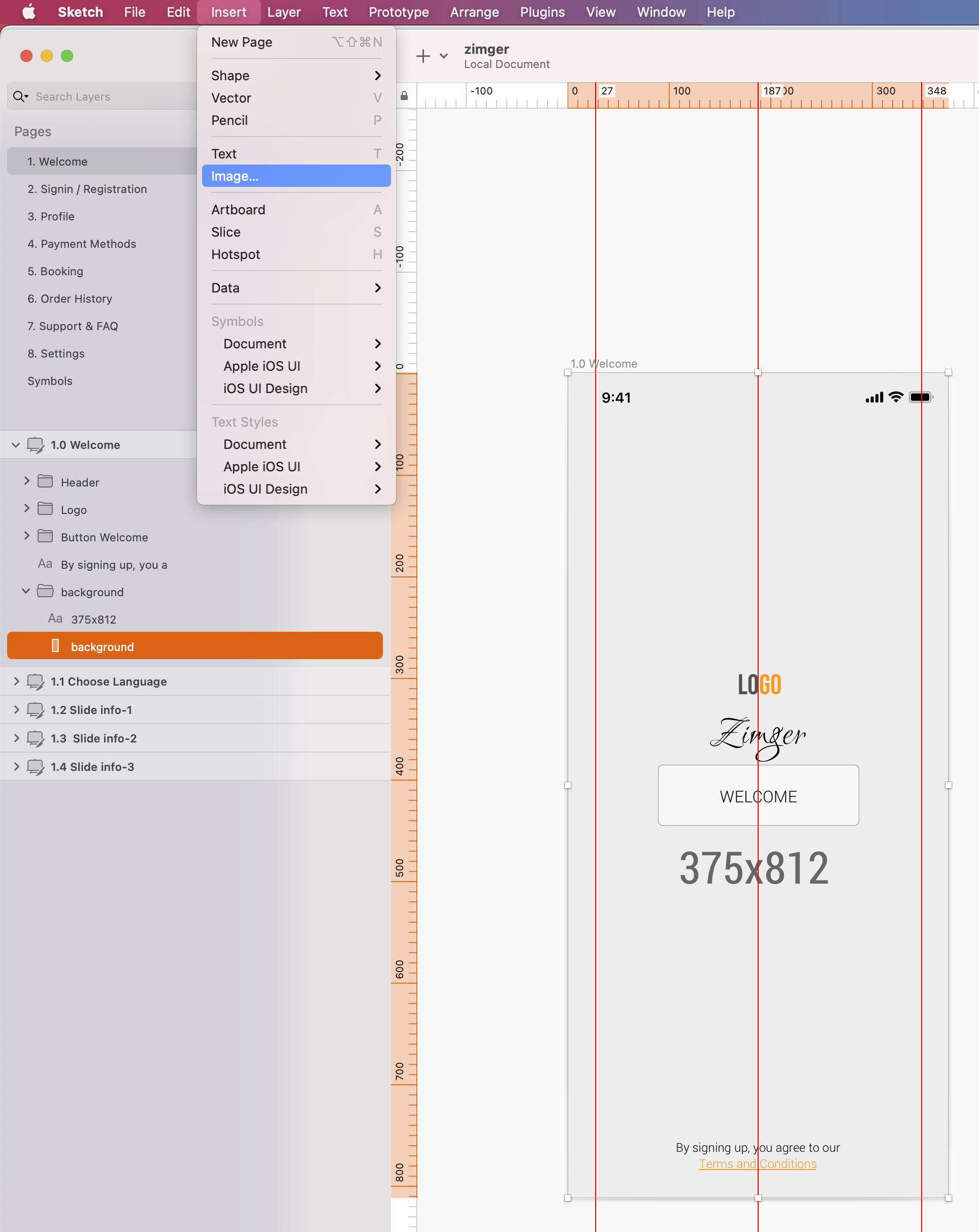
Also you can see How to Add Background Image in Zimger.sketch file below:
