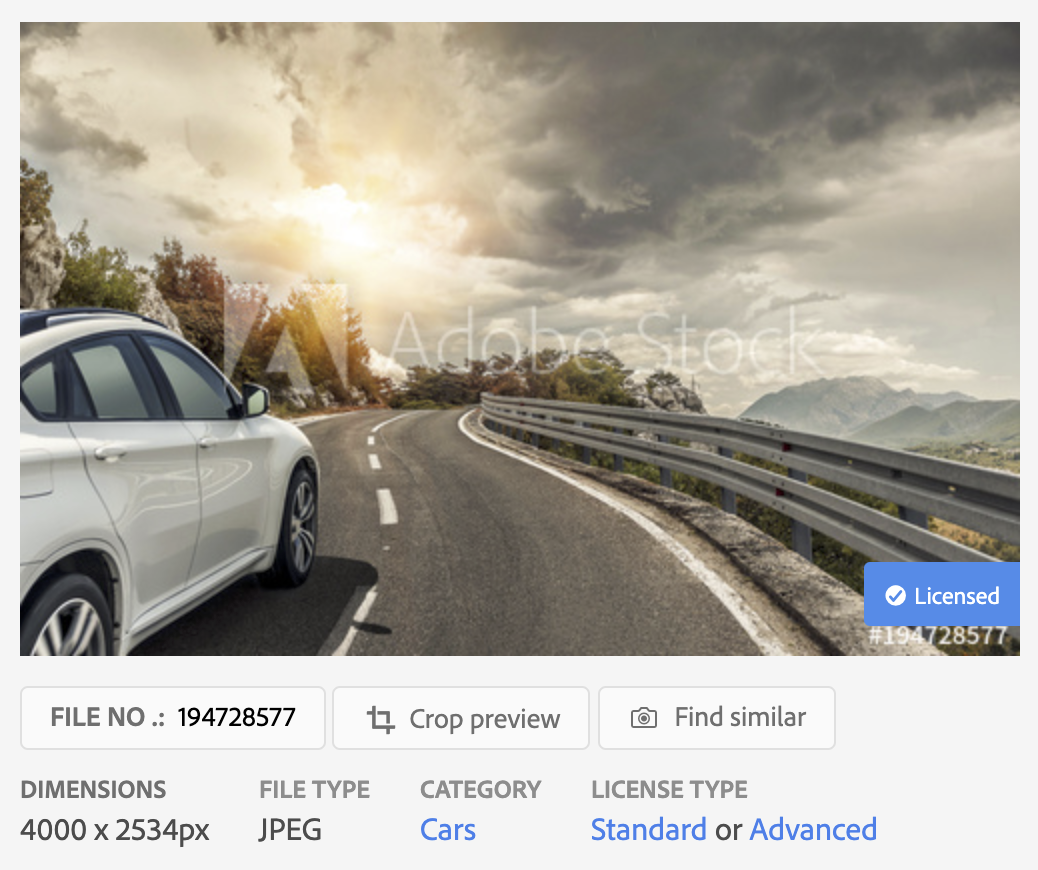Profile Section
This is profile section of the template. Let's dive into the details of how to edit this page!
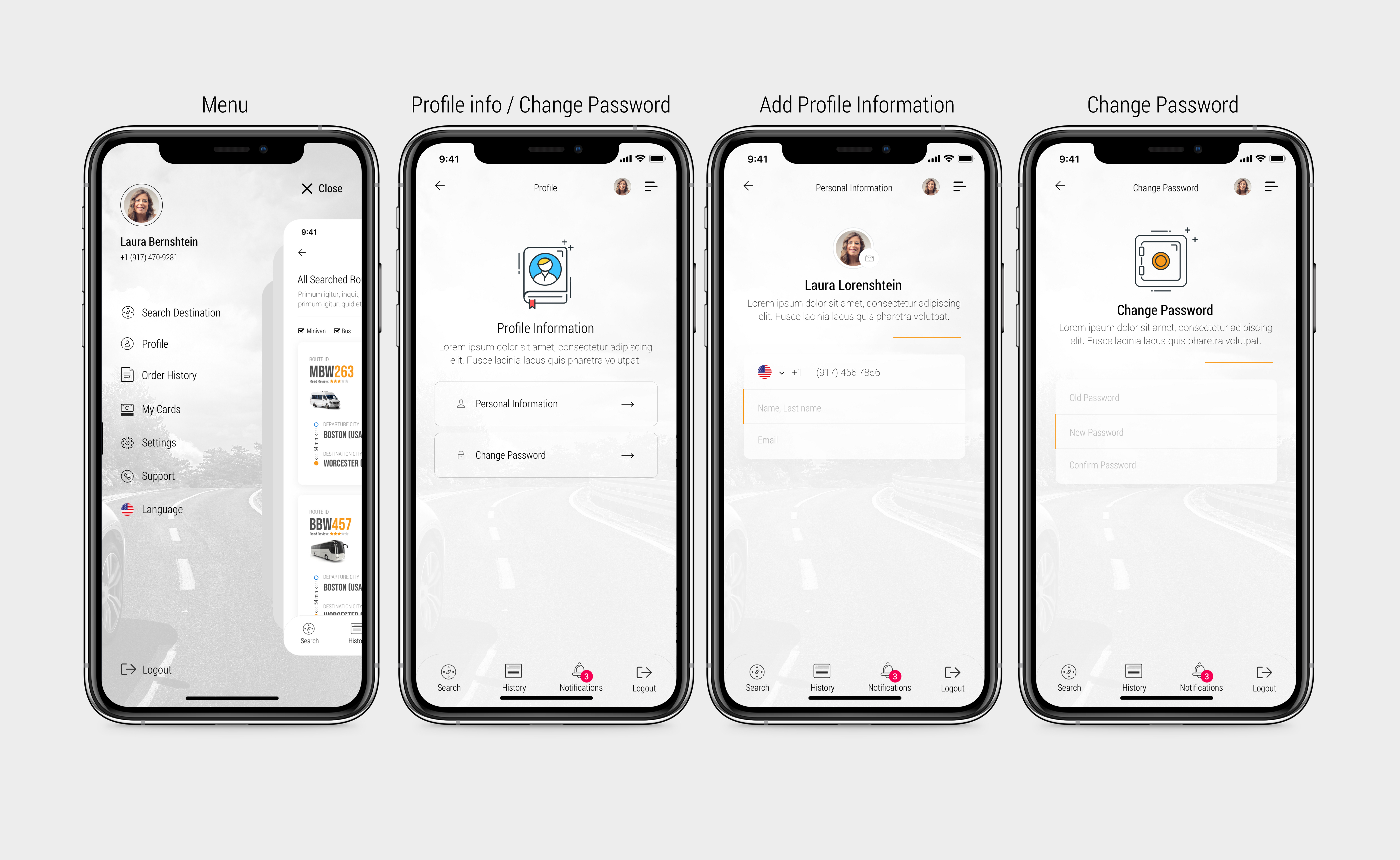
If you want to edit "Profile" section of the template, please open Zimger.sketch file using Sketch software and click on "3. Profile" page in the left "Pages" panel.
Please click on "3.0 Menu" in the layer dropdown just below the pages section and you should be able to see all the content included in the 3. Profile page.
If you want to see all the details, please view all the dropdowns inside the layer as well. Please see the screen below:
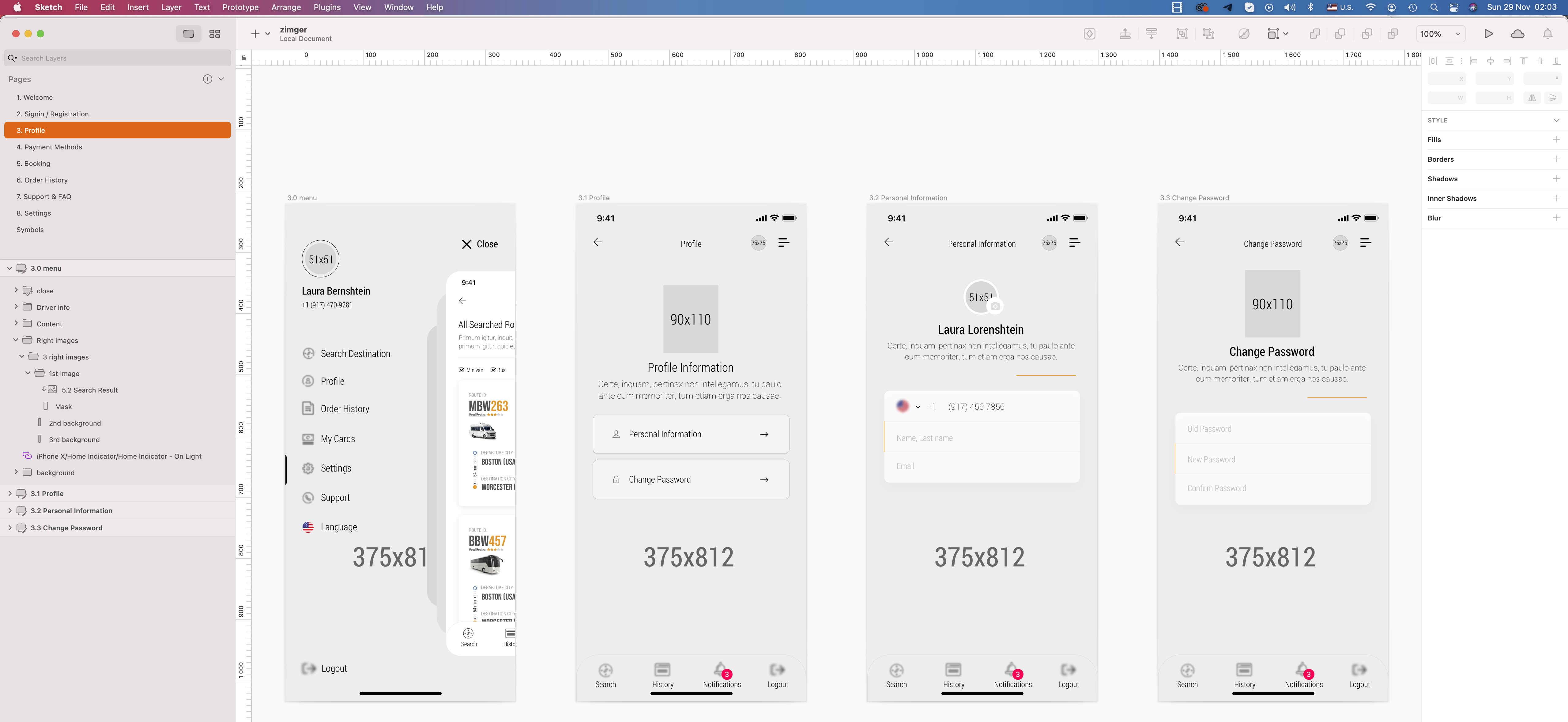
If you like icons which we used in the footer of this template, you can buy it from www.ui8.net site here:
https://ui8.net/dmitriy_sd/products/100-lines-icon-sd

Icons which we have used in the footer can be seen on the screen below:
See "Logout Icon" used below:
https://fontawesome.com/icons/sign-out?style=light
If you need Big Icon which has appeared on the profile screen you can buy it from "EnvatoElement" here:
https://elements.envato.com/70-communication-media-modern-icons-PYJDBQ
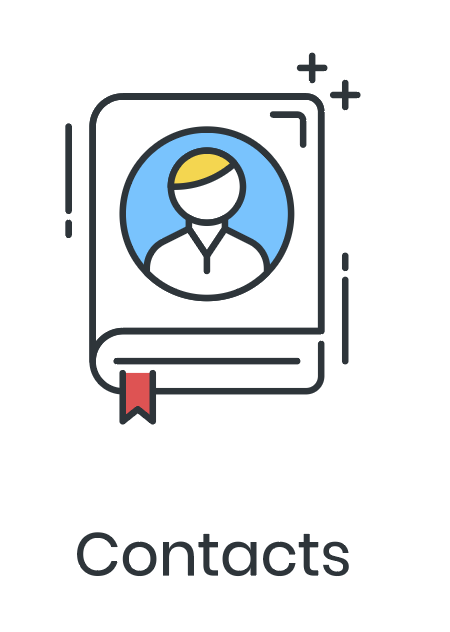
If you need Big Icon which has appeared on the "Change Password" screen above, you can buy it from "EnvatoElement" here:
https://elements.envato.com/91-fintech-modern-icons-SUM5U8
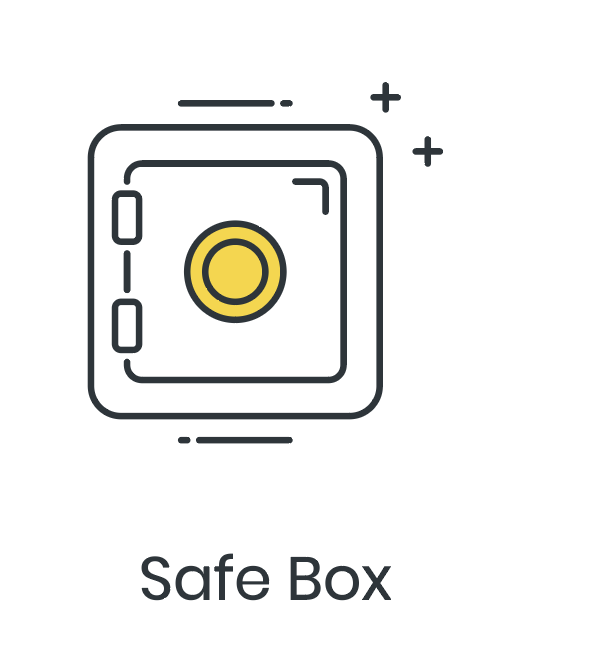
If you need background image which has appeared in this template you can buy it from Adobe stock site here:
https://stock.adobe.com/images/a-white-car-rushing-along-a-high-speed-highway-in-the-sun/194728577